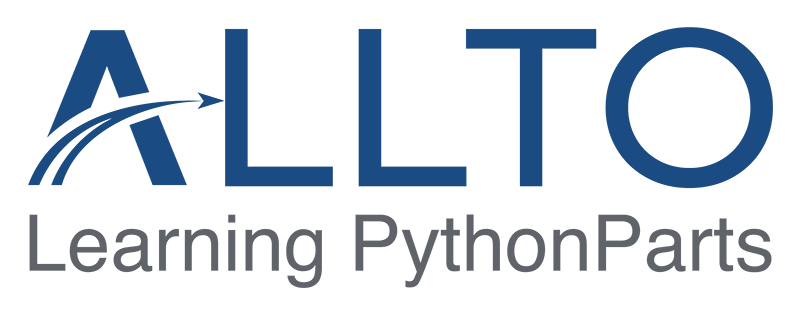
Get Started!
Open the tools: Double click to begin 

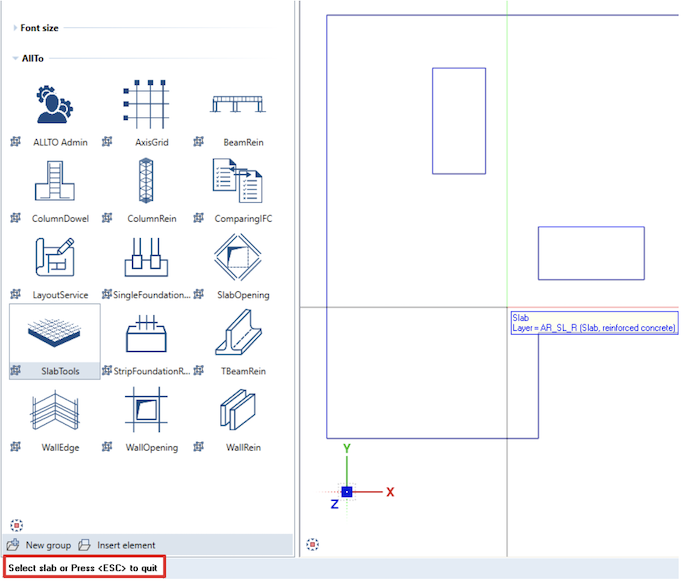
4 tabs correspond to 4 types of rebar: Area, Starter, Stirrup and Spacer.
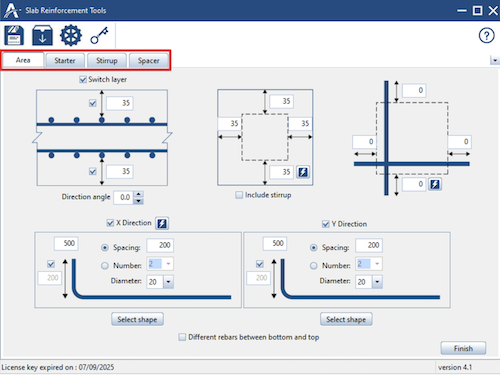
► In “Area” tab
- Define parameters for area rebars in X and Y direction: Concrete cover in top, bottom and 4 sides of the slabs.
- Offset in 4 sides if needed.
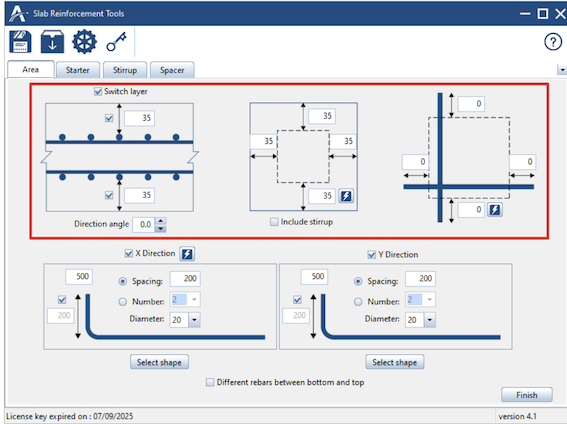
- Click to “Select shape” and select shape of rebars we want to create


- Click to create “Different rebars between bottom and top” if needed.



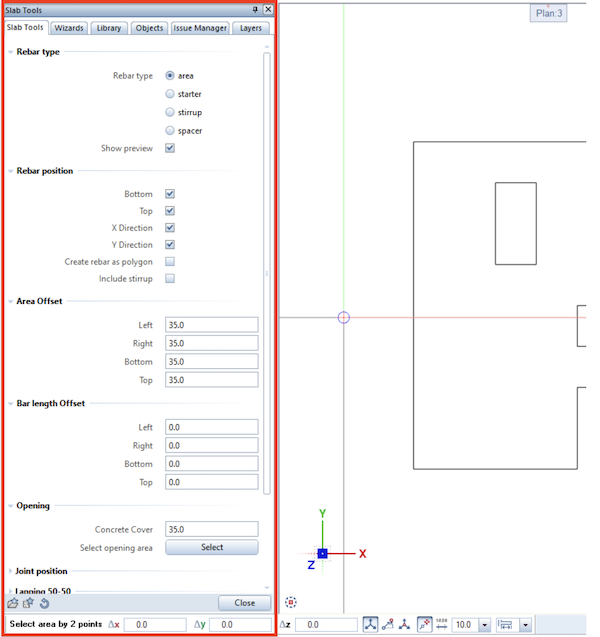
- In “Rebar type” area, we can change which type of rebars we want to create: area, starter, stirrup, spacer. Select to show preview or not.
- In “Rebar position” area, we can define to create rebars in Bottom, Top, X or Y direction. In this area, we also have an option to select to create rebar for polygon slab and an option to create both area rebars and stirrup for slab.
- In “Area Offset” area, we can define offset for rebars at left, right, bottom or top side of the slab.
- In “Bar length Offset” area, we can define offset for bar length at left, right, bottom, top of the slab.
- In cases we have openings in our slab, we can remove rebars at openings area by click to “Select” button in “Opening” area and then select openings in Slabs model.
- In “Joint position”, we can define to joint (or cut and lap) rebars at middle or left of the slab with the input distance.
- In “Lapping 50-50” area, we can define horizontal lapping 50-50 or vertical lapping 50-50 and the offset for lapping 50-50 at start, middle or end of the bars.
- In “Command” area, we can define which mark number the rebars will start from.
Click to “Create” button to create reinforcement after defining all parameters.
Click to above “Select” button to reselect slab area
Click to under “Select” button to reselect slab if you want to reselect slab (i.e you want to select another slab or create for a new slab)
In case we defined to create for a polygon slabs, we have more areas and options: “Create rebar as polygon”
- In “Polygon” area, we can define rebar angle, concrete cover and minimum length for triangle area.
- In “Polygon rebar type” area, we can define rebar type as area or single. When we select rebar type as single, we can define rebar length with 3 options: shortest, middle or longest. Number of bars per placement can be inputted.
- In “Command” area, we have option to create reinforcement per area and a button which help us to load the last selection.
In “Starter” tab in the interface, we can easily define parameter for starter bar:
- Type of starter: Upin, 1 L shape or 2L shape.
- Starter length, diameter, spacing, concrete cover.
- Add hook and define hook length, hook angle.
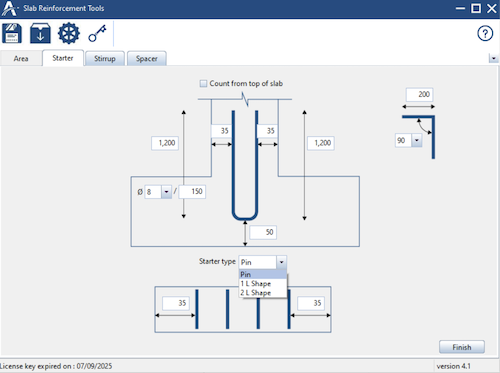
➡️ After defining all parameters, click to finish button and go to the next steps. The same with area reinforcement, a palette will appear in the left side in which we can continue to define all parameters for starter if needed.
➡️ Click to the wall you want to create starter for, and we can check the preview. We have ability to continue to define parameters for starter at this step.
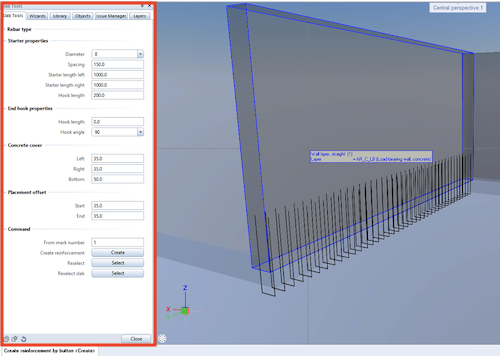
➡️ Then, click to “Create” button to create starter.
► In “Stirrup” tab in the interface, we can easily define parameters for stirrups with additional rebars.
- Type of stirrup: open stirrup, closed stirrup and torsion stirrup.
- Concrete cover, stirrup length, number of additional rebar, diameter, spacing,…
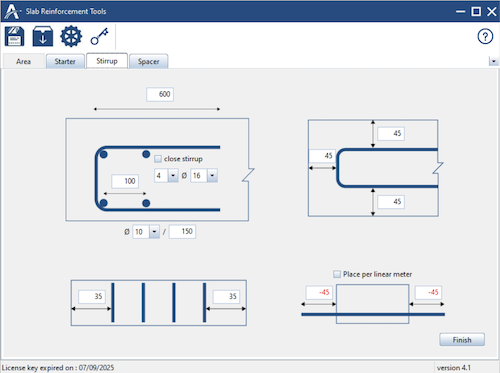
After defining all parameters, click to finish button and go to the next steps. ➡️ The same with area reinforcement and starter, a palette will appear in the left side in which we can continue to define all parameters for stirrup if needed.
➡️ Click to select start and end point to create preview for stirrup.
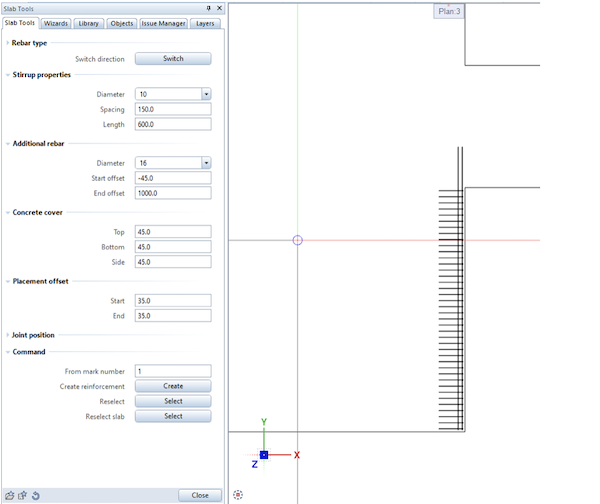
➡️ We can adjust some parameters, i.e in this case: switch direction of the stirrup, define additional rebars with end offset 1000mm. ➡️ Click to “Create” button to create stirrups.
In “Spacer” tab in the interface, we can easily define parameters for spacers with additional rebars.
- Diameter, length of the spacers.
- Parameters for additional rebars

After defining all parameters, click to finish button and go to the next steps.
The same with area reinforcement, starter and stirrup, a palette will appear in the left side in which we can continue to define all parameters for spacer if needed.
➡️ Click 2 points to select area we want to create spacer, select opening area to remove spacer and check preview ➡️ Click to “Create” button to create spacer.
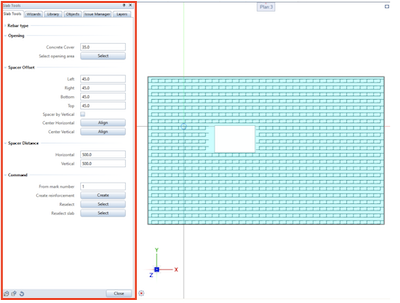
Workflow:
Double click to the icon of the slab opening PythonParts to open the interface.
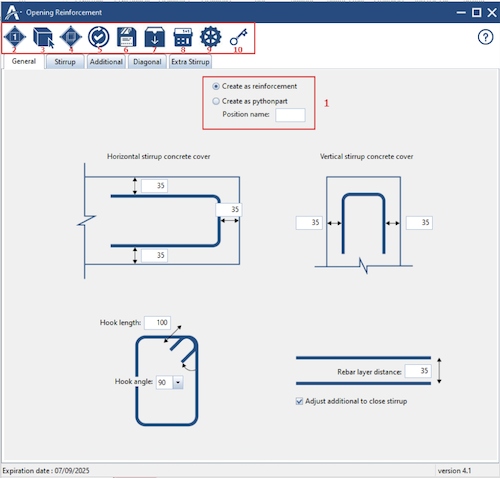
- Select to create as normal reinforcement or create as a PythonParts element with position name, which can be adjusted later. (1)
- Button to create reinforcement after define all parameters. (2)
- Button to create reinforcement for any opening object. (3)
- Button to create reinforcement for all opening in a slab. (4)
- Button to update the rebars for all PythonParts element with the same position name. (5)
- Button to save data as a favorite file. (6)
- Button to load data from favorite file in to the PythonPart interface. (7)
- Button to automatic calculate overlap length. (8)
- Button to go to “Setting”. (9)
- Button to input license key. (10)
Rebar detailing:
In “General” tab, define parameters for stirrup:
- Top, bottom and sides concrete cover.
- Hook length and hook angle in case we create closed stirrup.
- Input distance between 2 layers of additional rebars or adjust this distance to close stirrup length.

In “Stirrup” tab, define parameters for stirrup:
- Check box to add stirrup and check box to define closed stirrup.
- Diameter, spacing, length of the stirrup.
- A button to quickly define the same for all sides of the opening.

In “Additional” tab, define parameter for additional rebar:
- Checkbox to add additional rebars and define number of layers.
- Number of bars in 1 layer, diameter, offset length, hook length of the additional rebars.
- A button to quickly define the same for all sides of the opening.

In “Diagonal” tab, define parameters for diagonal rebars:
- Checkbox to add diagonal rebars.
- Number of diagonal rebars, diameter, length of diagonal rebars.
- A button to quickly define the same for all sides of the opening.

In “Extra Stirrup” tab, define parameters for stirrup:
- Checkbox to add extra stirrups.
- Diameter, spacing, length of the extra stirrup.
- Checkbox to add corner rebar.
- A button to quickly define the same for all sides of the opening.


Basic Hello Allplan! – Polygonal & Triangle Slab
with ALLTO PythonParts, you can model parametric polygonal slabs with different radius numbers by dividing a line parametrically. Reinforcement detailing of a slab is done based on its support conditions. Slab may be supported on walls or beams or columns.
Polygonal Slab
New option to “Create rebar as polygon”.
2 first points will define the direction of rebars. 
- Define to create rebars in which direction.
- Define area offset (concrete cover).
- Set the limit for rebar length at the corner (triangle area).
- Define placement length to split rebars into small placement.
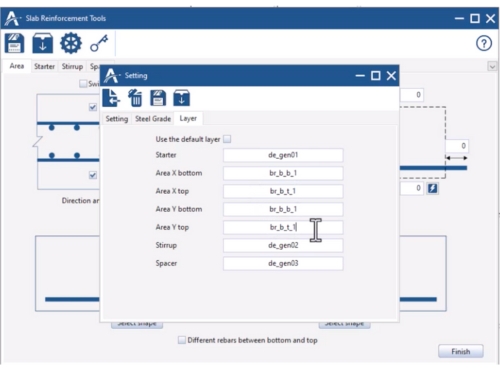
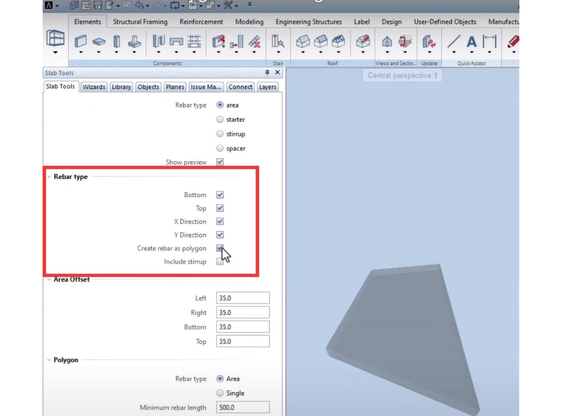
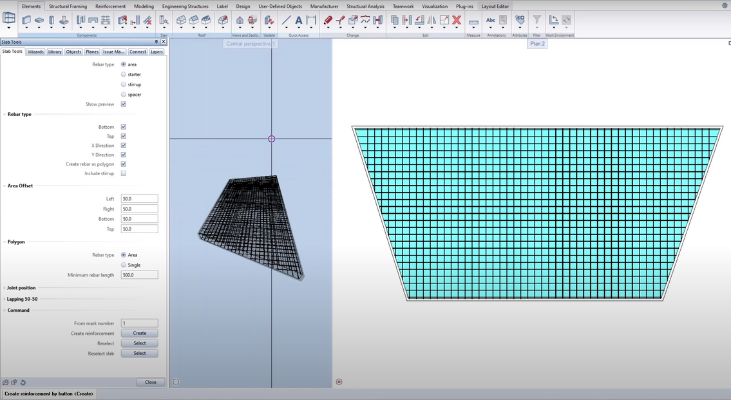
Triangle slab
After selecting 2 first points. 

Basic Hello Allplan! Slab pythonparts – Define starting length & Lapping Length 50-50
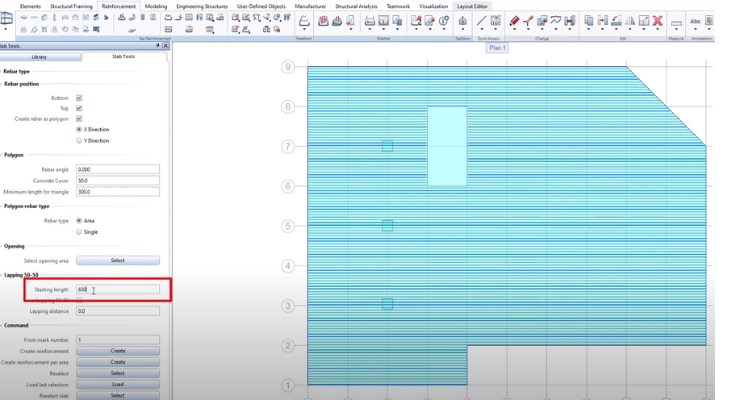
Reference slab videos:
- Create reinforcement for a slab foundation (boden platte) in Allplan.
- Automated Polygonal & Triangle Slab Reinforcement in ALLPLAN.
- How To Reinforce Slab With Opening in ALLPLAN.
- Reinforced Concrete & Polygon Slab Faster With ALLTO PythonParts in ALLPLAN.
- Separate top rebars and bottom slab rebars in different drawing files.
- ALLTO Slab PythonParts Version 4.1 – Automated Polygonal Slab Reinforcement in ALLPLAN.
Series video Hello Allplan! with Allto PythonParts:
– Hello Allplan! with ALLTO PythonParts – Slab Reinforcement | Main Rebar.
– Hello Allplan! with ALLTO PythonParts – Slab Reinforcement |Stirrup & Additional Rebar.
– Hello Allplan! with ALLTO PythonParts – Slab Reinforcement | Slab With Opening.
– Hello Allplan! with ALLTO PythonParts – Slab Reinforcement | Slab with many openings.
– Hello Allplan! with ALLTO PythonParts – Slab Reinforcement | Opening Rebar.
– Hello Allplan! with ALLTO PythonParts – Slab Reinforcement | Starter Rebar

